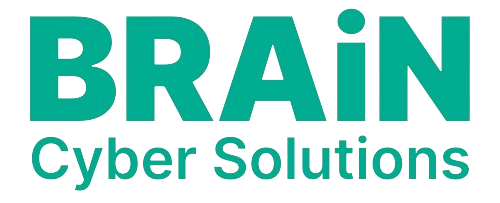How to Enable Debug Mode in WordPress
Debug mode is used to identify and troubleshoot critical errors on a WordPress website. By default, debug mode is disabled because it can slow down the website. We can enable or disable debug mode manually or by using plugins.
Manual Method to Enable Debug Mode in WordPress
| 1 | Access your WordPress files using an FTP client or your hosting control panel’s file manager. |
| 2 | Locate the wp-config.php file, usually in the root directory. |
| 3 | Open wp-config.php in a text editor. |
| 4 | Find the line define( 'WP_DEBUG', false );. |
| 5 | Change false to true: define( 'WP_DEBUG', true ); |
| 6 | (Optional) Define additional constants for further debugging.// Enable debug logging |
| 7 | Save the wp-config.php file. |
Enable / Disable debug mode using WordPress plugins
| 1 | Go to Plugins > Add New in your WordPress dashboard. |
| 2 | Search for “debug” and install/activate a plugin like “WP Debugging” or “Query Monitor“. |
| 3 | Follow the plugin’s instructions to enable debug mode. |
Important Tips Before Enabling Debug Mode
- Don’t forget to backup website
- Enabling debug mode can slow down your website. It’s recommended to disable it after the troubleshooting.

Meet the author
Syam K.S. is a digital marketing professional and trainer in Kerala. With over 18 years of experience, he is an SEO expert in Kerala. Syam serves as the lead trainer for our Digital Marketing course and online SEO course.